- Click the Calendar icon at the bottom of the main Outlook window.
- On the Home ribbon, in the Share section, click Calendar Permissions.
- On the Calendar Properties dialog box, click the Permissions tab.
- If the person you want to share with is listed, skip down to step 7. If they are not listed, continue with step 5.
- Click Add.
- In the field at the top of the Search dialog box, type all or part of the person's last name and first name.Accounts that match what you typed will be displayed.
- Double click on the person you want to share with, and then click OK. You will be taken back to the Folder Properties dialog box.
- Click on the person's name, and then choose from the Permission Level dropdown list.
Permission level |
What it means to the person being given access |
None |
The person has no access. |
Free/Busy Only |
For mail, person has no access. For calendar, meeting proposer can see your free/busy times in the Scheduling Assistant or the Scheduling tab. |
Free/Busy,Time, Subject, and Location |
For mail, person has no access. For calendar, meeting proposer can see your free/busy times, including details (but not the text of the meeting notes), in the Scheduling Assistant or the Scheduling tab. |
Contributor |
Person can create new items but cannot see any of the contents of the folder. (The folder's owner will be able to see them.) |
Reviewer |
Person can read items in the folder, but cannot create, edit, or delete items. |
Non-editing Author |
Person can create and read items, but not edit them. Person can delete items they have created, but cannot delete items created by the owner or other people. |
Author |
Person can create and read items. Person can edit and delete items they have created, but not items created by the owner or other people. |
Publishing Author |
Same as Author, plus person can create new sub-folders. |
Editor |
Person can create, read, edit, and delete all items, regardless of who created them. |
Publishing Editor |
Same as Editor, plus person can create new sub-folders. |
Owner |
Person has supreme executive power over your folder, as if it was their own. |
Short version: if you just want to let this person see what is on your calendar, use Reviewer. If you want this person to see what is on your calendar AND be able to create new events, use (Non-editing Author.)
9. Click OK.